Jira is an issue tracking software by Atlassian that assists developers in bug tracking and agile project management. With software support throughout the entire development process, from planning to tracking, to the final release, and reports based on real-time data to improve team performance, Jira is the go-to software development tool for agile teams.
BigQuery is an enterprise data warehouse that draws on the processing power of Google Cloud Storage to enable fast processing of SQL queries through massive datasets. BigQuery helps businesses select the most appropriate software provider to assemble their data, based on the platforms the business uses. Once a business’ data is acculumated, it is moved into BigQuery. The company controls access to the data, but BigQuery stores and processes it for greater speed and convenience.

1. First, navigate to the Airbyte dashboard and click on "Sources" on the left-hand side of the screen.
2. Click on the "Add Source" button in the top right corner of the screen.
3. Select "Jira" from the list of available sources.
4. Enter a name for your Jira source connector and click "Next".
5. Enter your Jira credentials, including the Jira URL, email address, and API token.
6. Test the connection to ensure that the credentials are correct and the connection is successful.
7. Select the Jira projects and issue types that you want to replicate in Airbyte.
8. Choose the replication frequency and any other settings that you want to apply to your Jira source connector.
9. Click "Create Source" to save your Jira source connector and begin replicating data from Jira to Airbyte.
It is important to note that the specific steps for connecting your Jira source connector may vary depending on your specific use case and the version of Jira that you are using. For more detailed instructions and troubleshooting tips, refer to the Airbyte documentation or consult with a Jira expert.

1. First, navigate to the Airbyte dashboard and select the "Destinations" tab on the left-hand side of the screen.
2. Scroll down until you find the "BigQuery" destination connector and click on it.
3. Click the "Create Destination" button to begin setting up your BigQuery destination.
4. Enter your Google Cloud Platform project ID and service account credentials in the appropriate fields.
5. Next, select the dataset you want to use for your destination and enter the table prefix you want to use.
6. Choose the schema mapping for your data, which will determine how your data is organized in BigQuery.
7. Finally, review your settings and click the "Create Destination" button to complete the setup process.
8. Once your destination is created, you can begin configuring your source connectors to start syncing data to BigQuery.
9. To do this, navigate to the "Sources" tab on the left-hand side of the screen and select the source connector you want to use.
10. Follow the prompts to enter your source credentials and configure your sync settings.
11. When you reach the "Destination" step, select your BigQuery destination from the dropdown menu and choose the dataset and table prefix you want to use.
12. Review your settings and click the "Create Connection" button to start syncing data from your source to your BigQuery destination.

With Airbyte, creating data pipelines take minutes, and the data integration possibilities are endless. Airbyte supports the largest catalog of API tools, databases, and files, among other sources. Airbyte's connectors are open-source, so you can add any custom objects to the connector, or even build a new connector from scratch without any local dev environment or any data engineer within 10 minutes with the no-code connector builder.
We look forward to seeing you make use of it! We invite you to join the conversation on our community Slack Channel, or sign up for our newsletter. You should also check out other Airbyte tutorials, and Airbyte’s content hub!
What should you do next?
Hope you enjoyed the reading. Here are the 3 ways we can help you in your data journey:



In today’s data-driven world, just achieving effective project management falls short without rigorous analysis. As businesses struggle with enormous datasets, a combination of robust data management and profound data analysis is imperative. This collaboration works particularly well when considering platforms like Jira, a popular project management tool, and BigQuery, a robust data warehousing and analytics platform. Let’s discover ways to integrate these two platforms and how it will benefit your organization.
Jira BigQuery Integration Benefits
- Unified Data Storage: By integrating data from Jira and multiple sources into BigQuery, you can gain a consolidated view of your datasets. This will ensure all your team members are on the same page, enhancing collaborative working and reducing the risk of data silos.
- Advanced Analytics: BigQuery offers SQL-based querying capabilities. This allows you to extract valuable insights into project progress, team performance, and other critical metrics. Alternatively, you can also create customized dashboards and reports that will provide deeper insights into Jira data.
- Scalability: BigQuery is designed to handle enormous amounts of datasets, allowing you to accommodate the growing demands of dynamic environments effectively.
- Cross-functional Analysis: Combining Jira data with other sources in BigQuery will help you gain insights into your projects covering different aspects. For example, integrating Jira data with customer data from your CRM system can help you track customer behavior and their buying patterns.
Automate Jira to BigQuery Integration Using Data Integration Tool
Data integration tools are software solutions that streamline the process of combining data from various sources. They help you transform and clean data as per requirement and load it to the destination database or warehouse. These tools play a crucial role in creating a unified view of data across an organization.
Airbyte is one such ETL solution that helps you automate your entire data integration journey. It uses incremental synchronization to ensure data in BigQuery always stays up-to-date without the need for manual intervention. This approach ensures seamless synchronization and timely accessibility of the latest information, helping you with accurate insights for decision-making.
Some of the features of Airbyte that make it a popular data integration tool include:
- Extensive Source and Destination Connectors: With an increasing library of 350 pre-built connectors, Airbyte allows you to effortlessly connect with a wide array of sources and destinations.
- Incremental Synchronization: Incremental synchronization ensures that only updated data that has changed since the last sync is replicated in the target warehouse. This approach helps you minimize the amount of data to be transferred and reduces the time as well as resources required for synchronization. Airbyte provides four different sync modes to cater to various data integration needs:
- Full Refresh - Overwrite: This sync mode will overwrite all the information from Jira as well as other sources, overwriting existing BigQuery tables, regardless of prior synchronization.
- Full Refresh - Append: This mode fetches the complete dataset from the source and appends it to the existing table, preserving existing records.
- Incremental Sync - Append: This mode only appends new or modified records into the destination database. Existing records remain unchanged.
- Incremental Sync - Append + Deduped: This mode appends new or modified records and eliminates duplicates, enhancing data integrity in the BigQuery table.
Now that you’ve understood what Airbyte is, let’s quickly jump into the process of replicating Jira into BigQuery, covering the essential prerequisites for seamless migration.
- For Jira Source Connector: API Token, Domain, and Email.
- For BigQuery Destination Connector: GCP project enabled in Google Cloud Console.
Step 1: Configure a Jira Source in Airbyte
- Login to your Airbyte Cloud account. If you don’t have one, register here for free.
- On the Airbyte dashboard, click on Sources.
- Search for Jira in the Search connector box and select it.
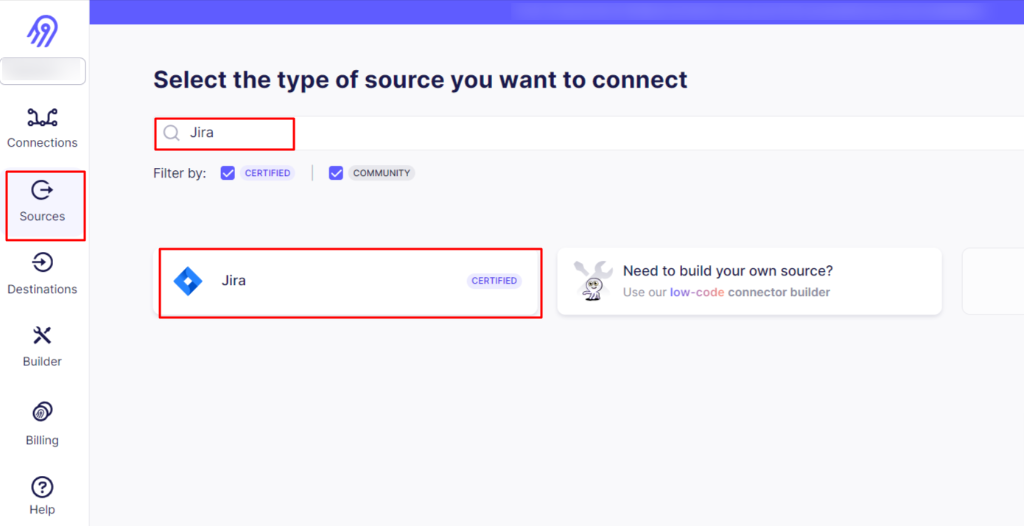
- On the Jira source connector page, enter the Source name, API Token, Domain name, and Email for your Jira account.
- In the optional Projects field, specify the Jira project for which data replication is needed. If you want to migrate all projects in BigQuery, leave this field blank. In addition, provide a date in the Start date field to replicate the data from that specific date.
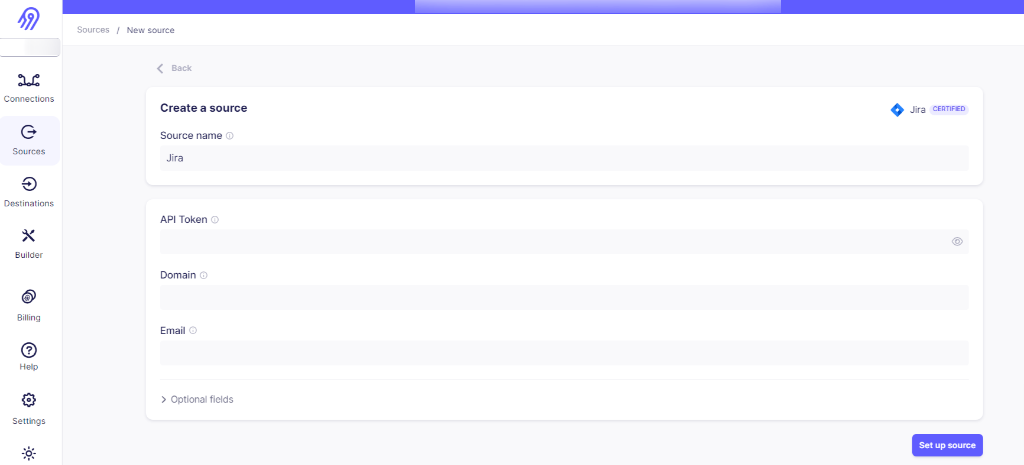
- After filling in all the fields, click on Set up Source to begin the Jira source connection in Airbyte.
Step 2: Configure a BigQuery Destination in Airbyte
- Navigate back to the dashboard and select Destinations, which is present on the left-side pane.
- Search for the BigQuery connector in the Search box. Once you locate it, click on that connector.
- On the BigQuery destination connector page, provide a unique Destination name for the connector. In the Connection section, fill in your Google Cloud Project ID, Dataset location, Default Dataset ID, Location Method, Service Account Key JSON, GCS Bucket Name, and GCS Bucket Path.
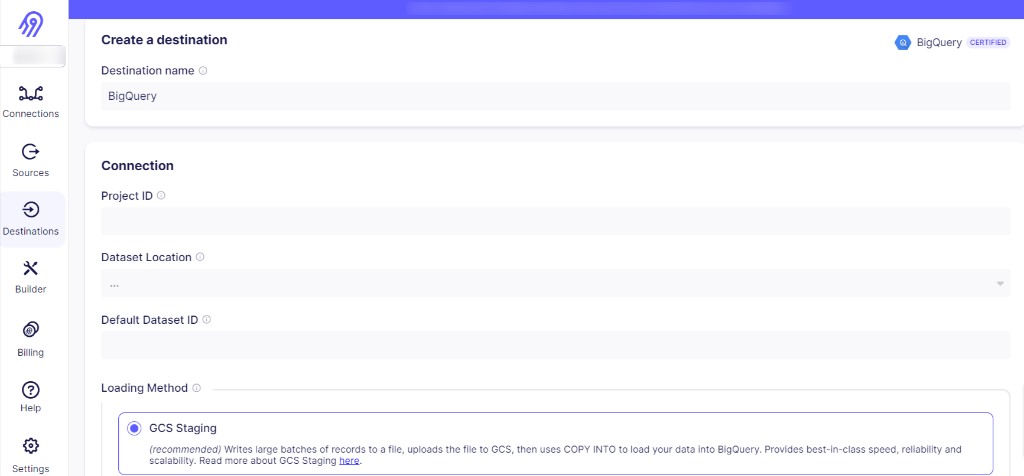
- Once you enter all the mandatory details, click on Set up destination. Now, Airbyte will begin to test your BigQuery connection.
For a thorough understanding of the above Airbyte connectors, refer to the below-mentioned links:
Step 3: Create an Airbyte Connection
- Following a successful destination setup, click on Create a connection to establish a connection between Jira and BigQuery within Airbyte. Select the Jira and BigQuery connection that you’ve recently created.
- Fill in the Connection name and Set up the Replication frequency as per your requirement. Select the Schedule type as Scheduled, Manual, or Cron. Configure other necessary settings, such as Destination Namespace, Destination Stream Prefix, and Detect and propagate schema changes.
- Once you have provided all the details, click on Set up connection to begin the transfer process. This will successfully sync your data from Jira to BigQuery.
Manually Migrate Data from Jira to BigQuery
You must first extract the Jira data into a file format that is compatible with BigQuery. This can be done using Jira API or directly using the Jira web interface. But before, ensure you have:
- Enabled BigQuery in your Google Cloud Console.
- Dataset ready in the BigQuery project.
Step 1: Extracting Data from Jira
Using CSV: You can export work logs, user data, issues, and more from your Jira account in PDF, CSV, XML, Excel, or Word format. Amongst these, CSV is the preferable choice as it is lightweight and compatible with BigQuery. All you need to do is select the type of data you want to import, add additional filters if required, locate the Export option, select the file format as CSV, and download the data to your local machine.
Using Jira API: Alternatively, using Jira Rest API is a programmatic approach to extract data from your Jira account. This approach offers more flexibility and customization than CSV files, allowing for tailored data retrieval.
Initiate the process by generating an API token within your Jira account to ensure secure authentication. Identify the specific API endpoints to extract specific data from Jira. For instance, you can use the GET method to extract relevant data from your Jira account. The Jira Rest API responds in the JSON format. BigQuery is compatible with CSV and JSON file formats. If you proceed with JSON, ensure that you clean it in an acceptable form in BigQuery. Otherwise, you can also convert the JSON format to CSV for simplicity.
Step 2: Cleaning and Preparing Jira Data for BigQuery
Regardless of the method chosen, you must perform data cleaning on CSV file data in order to ensure it aligns well with the BigQuery tables. Make sure the column name and fields are appropriately set, data types are compatible with BigQuery, missing or null values are handled properly, and any special characters are addressed correctly.
This will ensure data integrity as well as consistency during the migration process.
Step 3: Uploading Jira Data to BigQuery
Upon data transformation, you can follow the CSV to BigQuery guide to swiftly copy data from your Jira account into BigQuery.
Limitations of the Manual Method
The manual method of Jira—BigQuery data migration is recommended for occasional backups or small-sized datasets as it comes with several limitations:
- Latency: When relying on CSV exports, the manual method introduces latency. Each CSV file requires a separate ETL process to upload data in BigQuery, potentially leading to delays in data updates. On the other hand, using Jira API demands programming skills and can be time-consuming for developing, testing, and executing scripts. This can restrict you from achieving real-time analytics and making timely decisions.
- Maintenance: If you choose any of the manual approaches, you would need to continuously monitor the ETL execution process. For API Over time, the script may demand modifications or updates to accommodate changes in Jira.
Summing it Up
Migrating data from Jira to BigQuery offers several advantages in the evolving data-driven landscape.
The article outlines two approaches to connect Jira to BigQuery. While both methods have their specific use case, they come with a set of limitations. While the manual method may suffice for specific scenarios, you must find a reliable and automated solution for your extensive or dynamic data requirements.
In contrast, the latter method uses a data integration tool—Airbyte, that automates the entire ETL process, eliminating manual intervention at each step.
Airbyte offers a range of features, including extensive connectors, incremental sync, and CDC techniques, which will not only save you time and resources but also streamline downstream activities. This approach will elevate your analysis journey and help you make strategic decisions based on data in BigQuery.
Whether you need to consolidate data from Jira with multiple data sources or optimize your analytical capabilities, Airbyte offers a robust solution to meet your data integration needs. Register Airbyte Cloud today and create your first pipeline.
What should you do next?
Hope you enjoyed the reading. Here are the 3 ways we can help you in your data journey:



Should you build or buy your data pipelines?
Download our free guide and discover the best approach for your needs, whether it's building your ELT solution in-house or opting for Airbyte Open Source or Airbyte Cloud.

Ready to get started?
Frequently Asked Questions
Jira's API provides access to a wide range of data related to project management and issue tracking. The following are the categories of data that can be accessed through Jira's API:
1. Issues: This includes all the information related to the issues such as issue type, status, priority, description, comments, attachments, and more.
2. Projects: This includes information about the projects such as project name, description, project lead, and more.
3. Users: This includes information about the users such as user name, email address, and more.
4. Workflows: This includes information about the workflows such as workflow name, workflow steps, and more.
5. Custom fields: This includes information about the custom fields such as custom field name, type, and more.
6. Dashboards: This includes information about the dashboards such as dashboard name, description, and more.
7. Reports: This includes information about the reports such as report name, description, and more.
8. Agile boards: This includes information about the agile boards such as board name, board type, and more.
Overall, Jira's API provides access to a vast amount of data that can be used to improve project management and issue tracking.

