Airbyte, dbt and Prefect (PAD) Stack with BigQuery
Explore the synergy of Airbyte, Prefect, dbt, and BigQuery with this quickstart template! Seamlessly extract data from Postgres, transform it using dbt, and manage workflows effortlessly with Prefect.
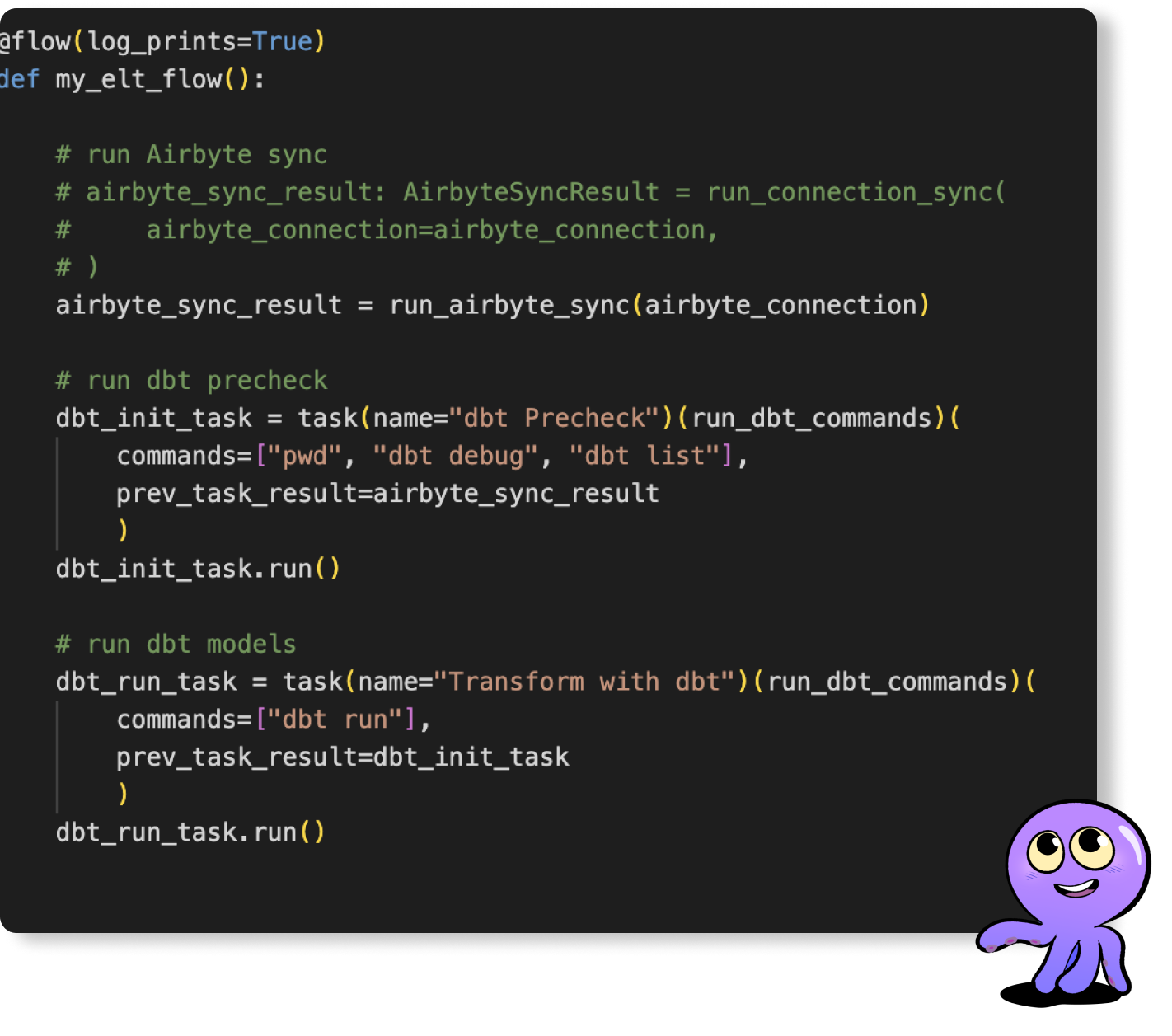
Welcome to the "Airbyte-dbt-Prefect-BigQuery Integration" repository! This repo provides a quickstart template for building a full data stack using Airbyte, Prefect, dbt, and BigQuery. Easily extract data from Postgres and load it into BigQuery using Airbyte, and apply necessary transformations using dbt, all orchestrated seamlessly with Prefect. While this template doesn't delve into specific data or transformations, its goal is to showcase the synergy of these tools.
This quickstart is designed to minimize setup hassles and propel you forward.
Infrastructure Layout
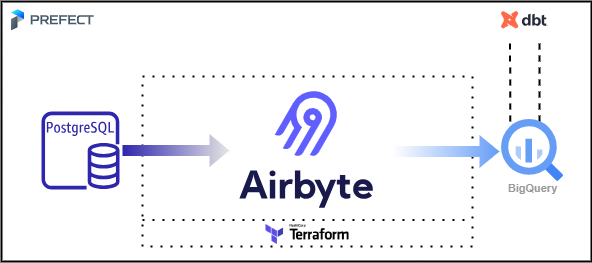
Pipeline DAG
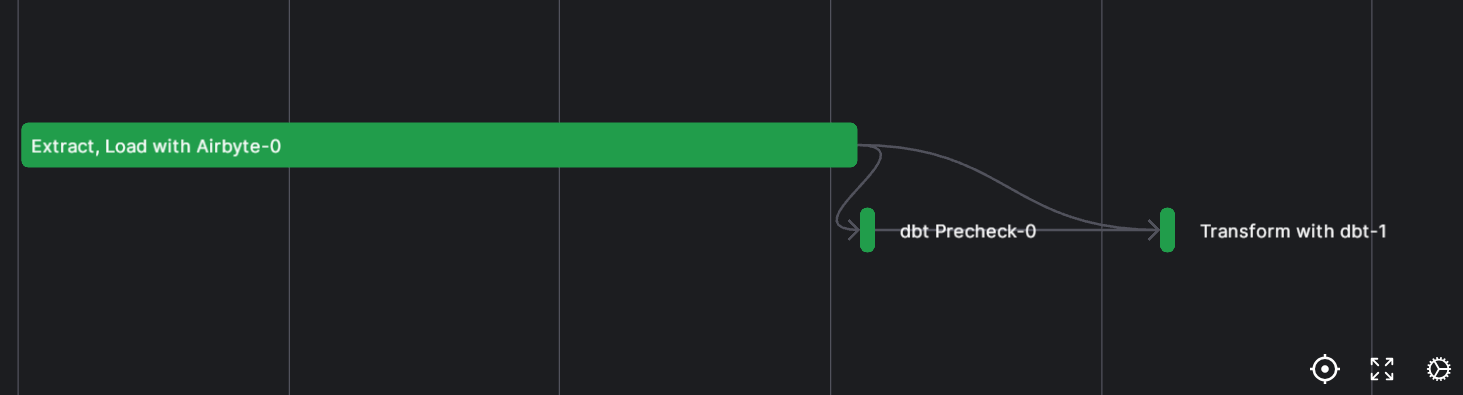
Prerequisites
Before you embark on this integration, ensure you have the following set up and ready:
- Python 3.10 or later: If not installed, download and install it from Python's official website.
- Docker and Docker Compose (Docker Desktop): Install Docker following the official documentation for your specific OS.
- Airbyte OSS version: Deploy the open-source version of Airbyte. Follow the installation instructions from the Airbyte Documentation.
- Terraform: Terraform will help you provision and manage the Airbyte resources. If you haven't installed it, follow the official Terraform installation guide.
1. Setting an environment for your project
Get the project up and running on your local machine by following these steps.
1. Clone the repository (Clone only this quickstart):
2. Navigate to the directory:
3. Set Up a Virtual Environment:
For Linux or Mac:
For Windows:
4. Install Dependencies:
2. Setting Up Airbyte Connectors with Terraform
Airbyte allows you to create connectors for sources and destinations, facilitating data synchronization between various platforms. In this project, we're harnessing the power of Terraform to automate the creation of these connectors and the connections between them. Here's how you can set this up:
1. Navigate to the Airbyte Configuration Directory:
Change to the relevant directory containing the Terraform configuration for Airbyte:
2. Modify Configuration Files:
Within the infra/airbyte directory, you'll find three crucial Terraform files:
- provider.tf: Defines the Airbyte provider.
- main.tf: Contains the main configuration for creating Airbyte resources.
- variables.tf: Holds various variables, including credentials.
Adjust the configurations in these files to suit your project's needs. Specifically, provide credentials for your Postgres and BigQuery connections. You can utilize the variables.tf file to manage these credentials.
3. Initialize Terraform:
This step prepares Terraform to create the resources defined in your configuration files.
4. Review the Plan:
Before applying any changes, review the plan to understand what Terraform will do.
5. Apply Configuration:
After reviewing and confirming the plan, apply the Terraform configurations to create the necessary Airbyte resources.
6. Verify in Airbyte UI:
Once Terraform completes its tasks, navigate to the Airbyte UI. Here, you should see your source and destination connectors, as well as the connection between them, set up and ready to go.
3. Setting Up the dbt Project
dbt (data build tool) allows you to transform your data by writing, documenting, and executing SQL workflows. Setting up the dbt project requires specifying connection details for your data platform, in this case, BigQuery. Here’s a step-by-step guide to help you set this up:
1. Navigate to the dbt Project Directory:
Change to the directory containing the dbt configuration:
2. Update Connection Details:
You'll find a profiles.yml file within the directory. This file contains configurations for dbt to connect with your data platform. Update this file with your BigQuery connection details.
3. Update dbt model:
You'll find a my_first_dbt_model.sql file within the models/example subdirectory. This file contains a sample SQL query to get started. Update this file with the proper argument in the FROM clause.
4. Utilize Environment Variables (Optional but Recommended):
To keep your credentials secure, you can leverage environment variables. An example is provided within the profiles.yml file.
5. Test the Connection:
Once you’ve updated the connection details, you can test the connection to your BigQuery instance using:
If everything is set up correctly, this command should report a successful connection to BigQuery.
4. Orchestrating with Prefect
Prefect is an orchestration workflow tool that makes it easy to build, run, and monitor data workflows by writing Python code. In this section, we'll walk you through creating a Prefect flow to orchestrate both Airbyte extract and load operations, and dbt transformations with Python:
1. Navigate to the Orchestration Directory:
Switch to the directory containing the Prefect orchestration configurations:
2. Set Environment Variables:
Prefect requires certain environment variables to be set to interact with other tools like dbt and Airbyte. Set the following variables:
3. Connect to Prefect's API:
Open a new terminal window. Start a local Prefect server instance in your virtual environment:
4. Deploy the Flow:
When we run the flow script, Prefect will automatically create a flow deployment that you can interact with via the UI and API. The script will stay running so that it can listen for scheduled or triggered runs of this flow; once a run is found, it will be executed within a subprocess.
5. Access Prefect UI in Your Browser:
Open your browser and navigate to: http://127.0.0.1:4200. You can now begin interacting with your newly created deployment!
Next Steps
Once you've set up and launched this initial integration, the real power lies in its adaptability and extensibility. Here’s a roadmap to help you customize and harness this project tailored to your specific data needs:
1. Create dbt Sources for Airbyte Data:
Your raw data extracted via Airbyte can be represented as sources in dbt. Start by creating new dbt sources to represent this data, allowing for structured transformations down the line.
2. Add Your dbt Transformations:
With your dbt sources in place, you can now build upon them. Add your custom SQL transformations in dbt, ensuring that you treat the sources as an upstream dependency. This ensures that your transformations work on the most up-to-date raw data.
3. Extend the Prefect Pipeline:
You can create flow runs from this deployment via API calls to be triggered by new data sync in Airbyte rather than on a schedule. You can customize your dbt runs based on the results got from AirbyteSyncResult. You can also migrate the deployment to the Prefect cloud.
4. Extend the Project:
The real beauty of this integration is its extensibility. Whether you want to add more data sources, integrate additional tools, or enhance your transformation logic – the floor is yours. With the foundation set, sky's the limit for how you want to extend and refine your data processes.
Getting started is easy
Start breaking your data siloes with Airbyte





